|
About MapMyPhotos
MapMyPhotos is a great app for displaying all your photos on a map. Unlike the Photos app which comes with your device which displays photos on a map based upon the event (date) MapMyPhotos displays photos on a map based upon your albums. MapMyPhotos also displays the creation date, time and elevation of photos on your device. This will help you recall exactly when and where you created your photos. You can email a list of your photos, containing each photo's creation date, time and location to the PlanARoute app for iOS. With PlanARoute you can add a title, notes, look up the street address and create tours or any other multi-step journey from these photos. |
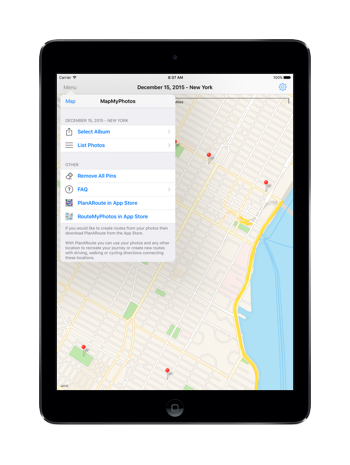 |
Main Menu Tap the "Menu" button in the top left of the map screen to view the main menu. The options available from the main menu are:
|
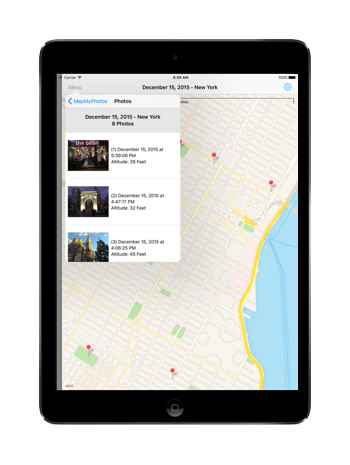 |
List Photos in Album This presents a list of photos in whatever album you have selected. For each photo the date, time, and elevation of the photo will be displayed. If geolocation data (Lat/Lng) is available for the photo, then a pin for that photo will be placed on the map. If you tap on one of the rows, a full size blow up of the photo will be displayed, and if the location of the photo is known, then the corresponding pin for that photo will selected. |
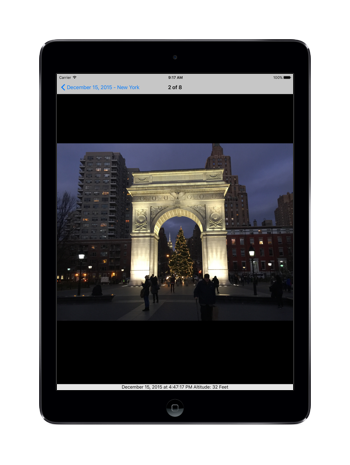 |
Display of selected Photo When you tap on a photo in the list of photos, a full screen blow up of the selected photo will be displayed. You can also select any pin on your map, and the photo will be shown full screen. You can scroll through all your photos by simply swiping left or right while viewing your full screen photo.
|
